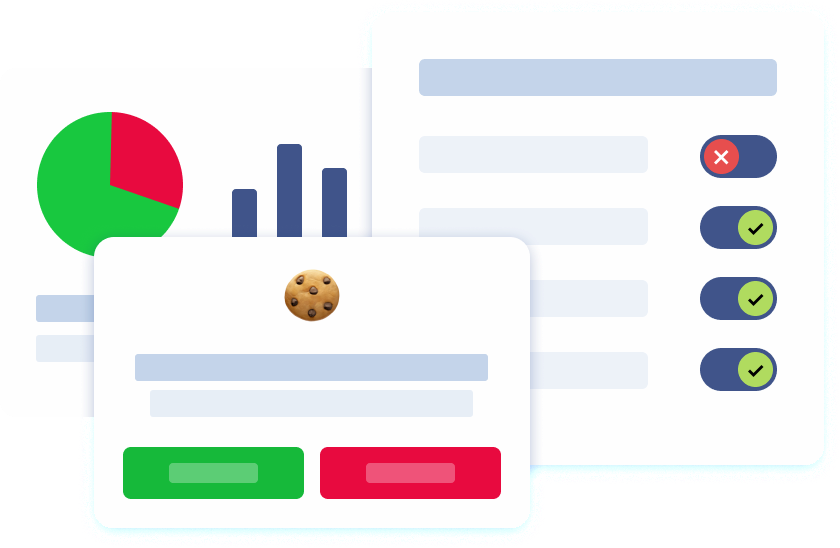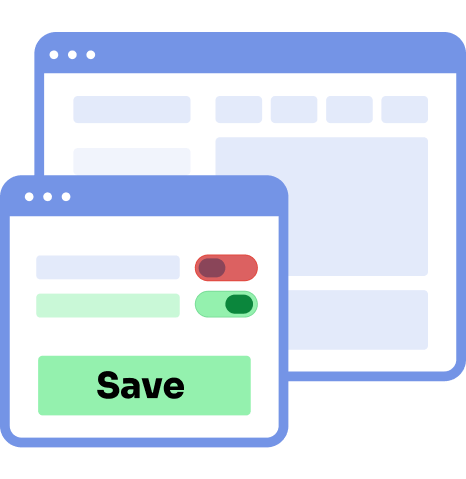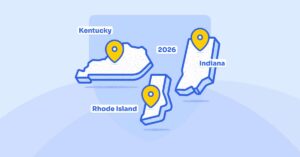Introduction
In the modern digital era, the issue of online privacy has emerged as a pressing concern for numerous internet users. One prevalent method employed by websites to monitor user activity and personalize browsing experiences is through the utilization of cookies. These small text files, residing on users’ computers or devices, contain vital information about their browsing habits and site settings. While cookies may serve certain beneficial purposes, such as remembering login credentials or preferred website settings, some individuals may opt to disable them in order to fortify their privacy. This guide aims to provide you with a detailed walkthrough of the steps required to disable cookies on popular web browsers.
Understanding cookies
In order to disable cookies in an effective manner, it is crucial to have a clear understanding of the various types and their respective functions. Cookies refer to small text files that websites store on computers or devices during a user’s interaction with the site. The information contained in these files is used to help websites remember specific details about the user’s browsing history, which in turn enables them to offer personalized experiences. However, with growing concerns around privacy and security, there has been increasing scrutiny over the storage and tracking of this data. It is, therefore, important to know how to disable cookies in order to protect one’s personal information and maintain privacy.

To navigate the world of cookies effectively, let us explore the three main types:
Session cookies
As you navigate through various websites on the internet, there are temporary cookies that are automatically generated by the websites you visit. These cookies are designed to keep track of session-specific details such as your login status and items in your virtual shopping cart. Session cookies play a critical role in maintaining this information throughout your browsing experience, and they are programmed to disappear without leaving any trace on your computer once you close your browser. It’s important to note that these cookies are not harmful and are only meant to enhance your browsing experience.
Persistent cookies
When it comes to cookies, persistent ones are a bit different from session cookies. These cookies are intended to stick around on a user’s device for a pre-determined amount of time or until the user manually removes them. Their primary purpose is to hold onto user preferences and settings across multiple browsing sessions. This way, users can enjoy a personalized experience on a website even if they leave and come back later. Essentially, persistent cookies act as trustworthy guardians of a user’s preferences and settings, ensuring that their customized experience persists beyond individual browsing sessions.
Third-party cookies
It is common for advertisers and analytics services to utilize third-party cookies, which originate from domains other than the website being accessed, in order to monitor the browsing behavior of users. This practice facilitates the creation of personalized marketing strategies and furnishes useful data. The web of interconnectedness established by these cookies extends beyond the confines of a singular website.
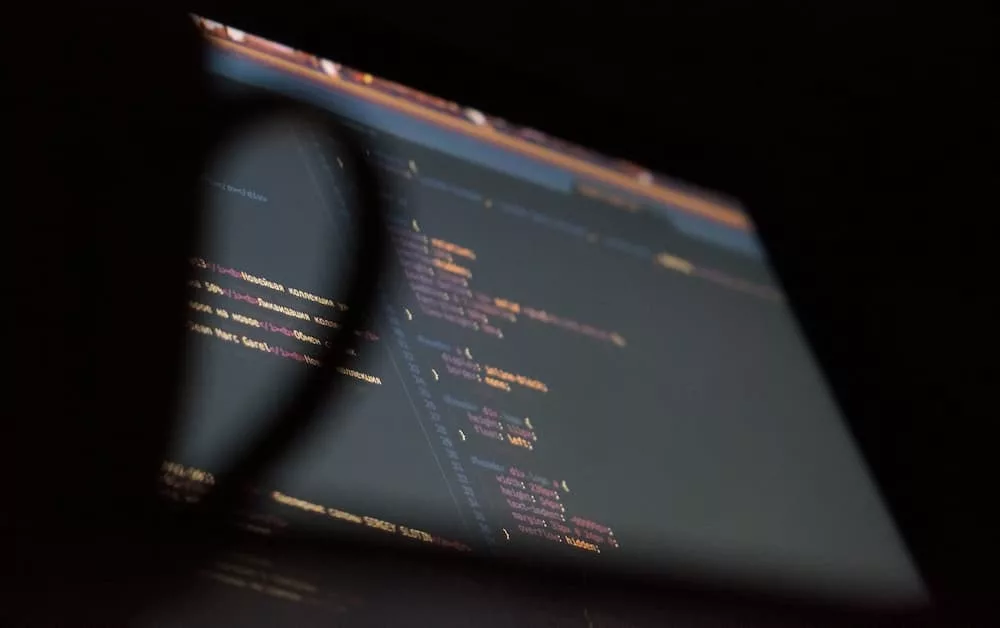
Why disable cookies?
Before diving into the steps of disabling cookies, let’s explore why you might consider doing so. Disabling cookies can offer several benefits:
Privacy protection: By disabling cookies in your web browser settings, you can significantly reduce the likelihood of websites being able to track your online activities. This means they will have a more challenging time collecting your personal information, which can help protect your privacy and security while browsing the web. Whether you’re concerned about targeted advertising or simply want to keep your online activities private, disabling cookies is an effective way to take control of your online presence.
Security enhancement: It is imperative to exercise caution when it comes to cookies. Malicious attackers can exploit these seemingly harmless text files to gain unauthorized access to your personal accounts and collect sensitive information, such as login credentials and browsing history. As a proactive measure, it is recommended to disable cookies in order to mitigate this risk and ensure the safety of your online activity.
Reduced targeted advertising: If you find personalized ads to be intrusive and frequently targeted toward your interests, disabling cookies can be a helpful solution. Cookies are often utilized for targeted advertising purposes, which can result in a higher frequency of personalized ads. By disabling cookies, you can minimize the number of these ads that appear during your browsing experience.
Faster browsing experience: It has been observed that disabling cookies on websites can significantly improve the loading speed of web pages. This is because cookies, which are small data files stored on a user’s browser, contain information that needs to be processed and stored by the website. Without cookies, the website can avoid the additional processing and storage of data, resulting in faster loading times. This can be particularly useful for users with slower internet connections or older devices.
Disabling cookies in popular web browsers
Now that we have a better grasp of cookies and their intricacies, let’s explore how to disable them in some of the most commonly used web browsers. By following the steps outlined below, you can proactively delete cookies and protect your online privacy.
Disabling cookies on Google Chrome

If you utilize Google Chrome as your web browser, follow these steps to disable cookies in Chrome:
Launch Google Chrome on your computer.
In the top-right corner of the browser window, locate and click on the three-dot menu icon.
From the drop-down menu, click site “Settings” to access the browser’s configuration options.
Scroll down within the settings page and click on “Advanced” to reveal additional settings.
Under the “Privacy and Security” section, locate and click “Content settings.”
In the subsequent menu, click the “Cookies” option.
Toggle the switch to either “Blocked” or “Blocked (recommended)” to disable cookies effectively.
Save your changes by closing the settings tab, allowing the new configuration to take effect.
For more in-depth instructions and comprehensive information regarding cookie management within Google Chrome, please consult the official Google Chrome support page dedicated to the topic.
Disabling cookies on Microsoft Edge
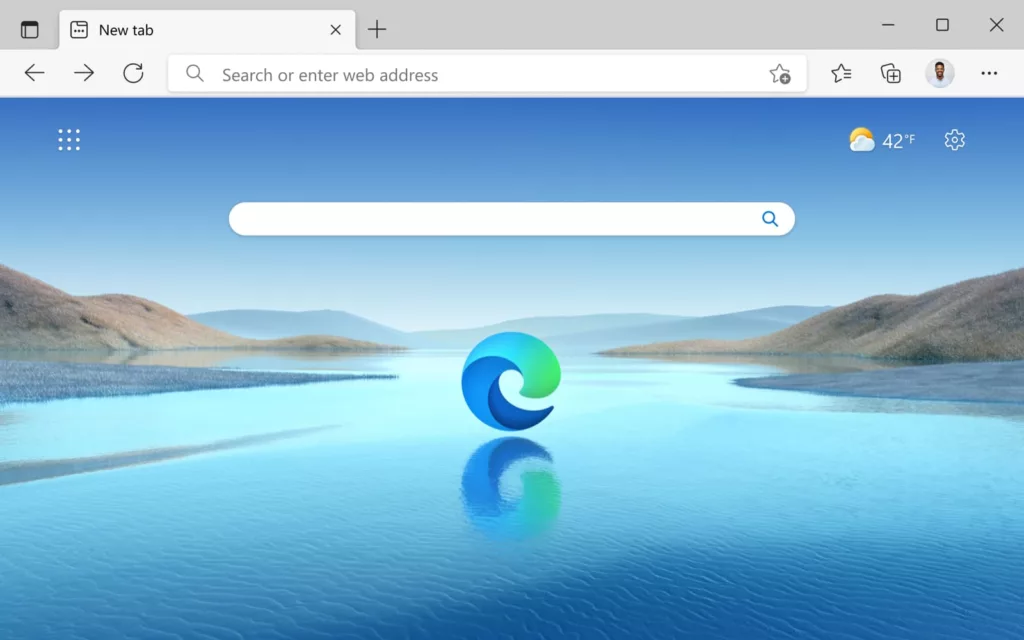
If you’re using Microsoft Edge as your preferred browser, you can disable cookies by following these steps:
Open the Microsoft Edge browser on your device.
In the upper-right corner of the browser window, locate the three-dot menu icon and click on it.
From the drop-down menu, tap the site “Settings” to access the browser’s configuration options.
Within the settings page, navigate to the “Privacy, search, and Services” section situated in the left sidebar.
Under the “Cookies and other site data” category, click “Choose what to block.”
Adjust the switch to “All cookies” to effectively disable all cookies or customize specific preferences according to your requirements.
Save your changes by closing the settings tab, allowing the revised settings to take effect.
For more comprehensive instructions and additional cookie settings in Microsoft Edge, you can visit the official Microsoft Edge support page, which offers detailed information on clearing browsing data.
Disabling cookies on Mozilla Firefox
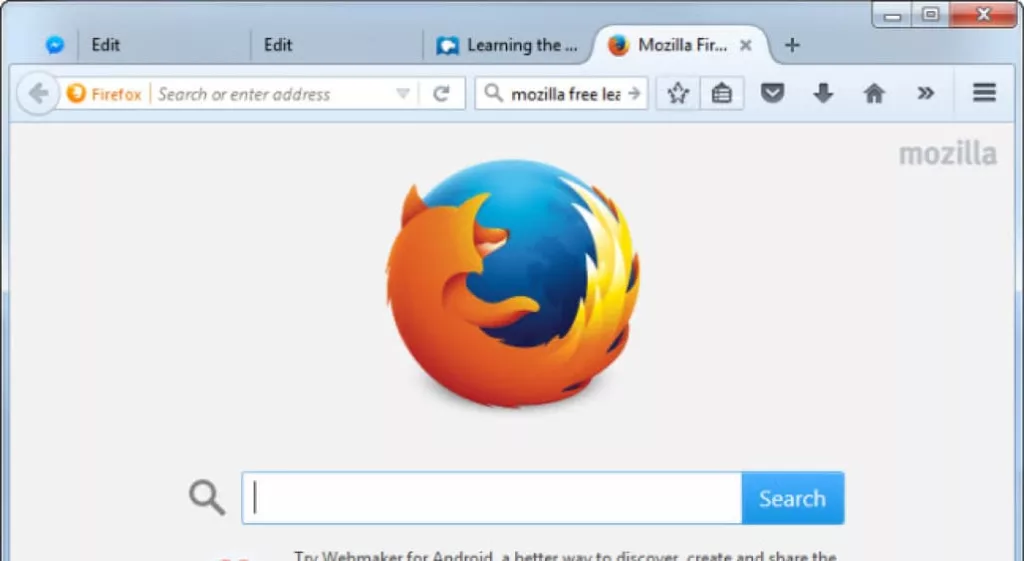
For Mozilla Firefox users, the steps to disable cookies are as follows:
Launch the Mozilla Firefox browser on your computer.
In the top-right corner of the browser window, locate and click on the three-line menu icon.
From the drop-down menu, select “Options” to access the browser’s configuration settings.
Within the left sidebar, focus on the “Privacy & Security” section.
Under the “Cookies and Site Data” category, click on “Manage Data.”
To remove all cookies, click on “Remove All.” Alternatively, select specific websites and click “Remove Selected” to remove cookies exclusively associated with those sites.
Save your preferences by closing the preferences tab, allowing the changes to take effect.
For detailed instructions and additional cookie management options specific to Mozilla Firefox, refer to the official Mozilla support page dedicated to deleting cookies.
Disabling cookies on Safari
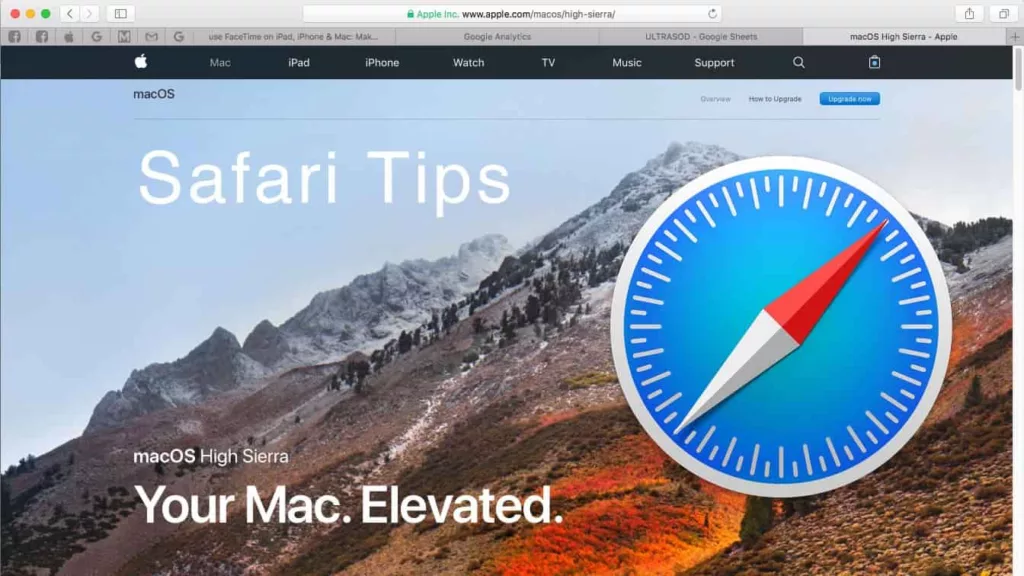
If you utilize Apple’s Safari web browser, adhere to the following steps to disable cookies:
Open the Safari browser on your device.
In the menu bar at the top of the screen, locate and click on “Safari.”
From the drop-down menu, select “Preferences” to access the browser’s settings.
Navigate to the “Privacy” tab within the preferences window.
Under the “Cookies and website data” section, select “Block all cookies” to disable cookies entirely, or choose specific preferences tailored to your needs.
Save your preferences by closing the preferences window, allowing the new settings to take effect.
For additional information and specific options related to cookie management within Safari, visit Apple’s official support page dedicated to managing cookies and website data.
Keep in mind that disabling or blocking cookies may impact your browsing experience on certain websites, as some functionalities rely on cookies to operate smoothly. Additionally, certain websites may not function correctly or may require repeated logins if all cookies are blocked.
It is important to note that when you disable or block cookies may not entirely eradicate tracking or targeted advertising, as websites employ alternative tracking methods. To enhance your online privacy further, consider utilizing additional browser extensions or privacy tools that offer more comprehensive protection.
Stay vigilant and remain informed about the latest browser updates and security practices to ensure the effective maintenance of your online privacy and security.
Conclusion
Online privacy is a significant concern for many people. One way to take control of your online privacy is to disable cookies. Cookies are small pieces of data that are stored on your computer by websites you visit. They can be used to track your browsing habits, serve personalized ads, and even steal your personal information. By disabling cookies, you can prevent websites from tracking your activity and collecting your data.
If you are using a popular web browser like Google Chrome, Microsoft Edge, Mozilla Firefox, Safari, or Internet Explorer, you can easily disable cookies by following a few simple steps. However, it’s important to note that disabling cookies may affect some websites’ functionality. Therefore, it’s crucial to stay informed about the latest browser security features and consider implementing additional privacy measures to ensure comprehensive online privacy protection.
In conclusion, disabling cookies is a proactive step towards safeguarding your online privacy. By following the instructions provided in this guide and staying informed about the latest browser security features, you can take control of your online privacy and protect your personal information from malicious actors.