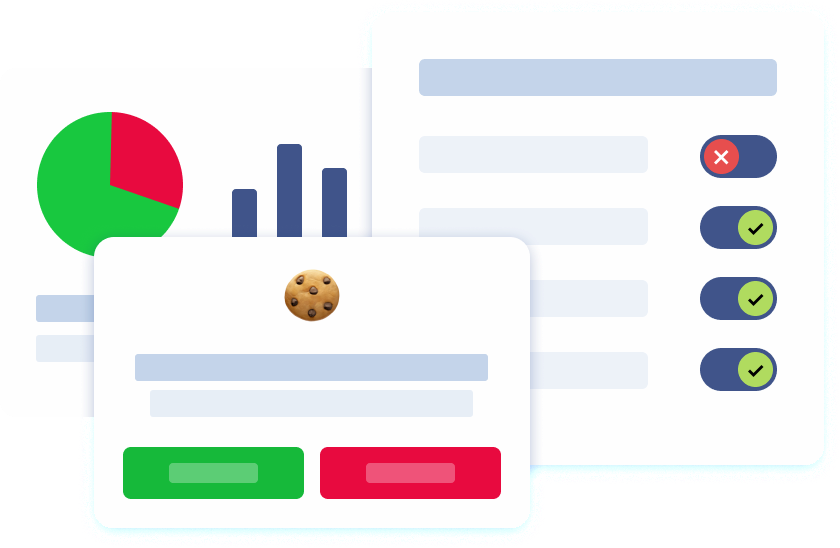Introduction
Google Analytics 4 (GA4) is a robust web analytics platform that offers comprehensive insights into user interactions across websites and applications. A critical aspect of GA4 is its ability to categorize incoming traffic into predefined channel groups, such as organic search, paid search, social, email, and direct traffic. This categorization is managed through ‘default channel grouping,’ which uses predetermined rules to ensure accurate data attribution and minimize unassigned traffic. However, there are instances where traffic doesn’t fit into these predefined categories, resulting in it being labeled as ‘Unassigned.’ Understanding and addressing unassigned traffic is essential for accurate data analysis and effective marketing strategies.
What is Unassigned Traffic in GA4?
In GA4, unassigned traffic refers to user sessions that cannot be attributed to any of the default channel groups. This means that the traffic source, medium, or campaign information for these sessions is either missing or doesn’t match any predefined categories. Consequently, this traffic is labeled as ‘Unassigned’ in the channel grouping reports. This misclassification can lead to incomplete data, making it challenging to assess the performance of various marketing channels accurately.
Standardizing UTM tags to align with Google’s channel groupings helps reduce unassigned traffic. Regularly monitoring these channel groupings can identify and resolve issues that could affect data analysis.
Definition and Impact of Unassigned Traffic
Unassigned traffic in Google Analytics 4 (GA4) refers to visitor data that doesn’t fit into any predefined channel group. This type of traffic can significantly impact your data analysis and marketing decision-making. When traffic is labeled as unassigned, it means that the source, medium, or campaign information is either missing or doesn’t match any of the default channel groups. This misclassification can lead to incomplete data, making it challenging to measure the performance of your marketing channels accurately. Consequently, it becomes difficult to allocate resources effectively and optimize your marketing strategies. Understanding and addressing unassigned traffic is crucial for ensuring that your analytics provide a true reflection of your marketing efforts.
Causes of Unassigned Traffic
Incomplete or Incorrect UTM Tagging.
UTM parameters are essential for tracking the effectiveness of marketing campaigns. When URLs are not properly tagged with UTM parameters, or when these parameters are incomplete or incorrectly formatted, GA4 may fail to categorize the traffic correctly. For instance, missing UTM parameters or manual tagging that doesn’t adhere to Google’s recommendations can result in unassigned traffic. It’s crucial to ensure that all relevant UTM fields, such as source, medium, and campaign, are accurately filled out to facilitate proper traffic attribution.Reporting Identity Issues.
GA4 employs various methods to track user data across platforms, including User ID, Google Signals, Device ID, and modeling. Selecting the appropriate reporting identity method is vital for accurate data collection. For example, if the ‘Device-based’ reporting identity is chosen, but the tracking setup doesn’t capture device information correctly, sessions may be misattributed or labeled as unassigned. Ensuring that the chosen reporting identity aligns with your tracking setup is essential to prevent such issues. Additionally, enabling Google Signals data collection can enhance the accuracy of traffic attribution by reducing unassigned traffic.Ad Blockers and Other Devices.
Ad blockers and certain devices can interfere with GA4’s data collection processes. Users employing ad blockers may prevent tracking scripts from executing, leading to sessions that lack source or medium information. Similarly, devices that restrict data sharing can result in incomplete session data, causing traffic to be categorized as unassigned. While it’s challenging to control user behavior, being aware of this factor is important when analyzing unassigned traffic.Bot Traffic.
Bot traffic can also lead to unassigned traffic in GA4. While bots may mimic human behavior when visiting a website, they often do not transmit the same data that genuine users would. This discrepancy can result in inaccuracies in traffic attribution, causing unassigned traffic to be reported. Understanding the impact of bot traffic is crucial for accurate traffic analysis.
Identifying Unassigned Traffic
Investigating Traffic Sources.
To identify unassigned traffic in GA4, navigate to the ‘Traffic Acquisition’ report. Within this report, look for the ‘Unassigned’ label under the Default Channel Group. This indicates that the traffic doesn’t fit into any of the predefined channel categories. For a more detailed analysis, you can add dimensions such as ‘Session Source/Medium’ to understand the specific sources contributing to the unassigned traffic. This approach helps pinpoint areas where traffic attribution may be lacking.
Using Google Tag Manager.
Google Tag Manager (GTM) is an effective solution for handling and implementing marketing tags without the need to alter the website’s code directly. To ensure accurate traffic attribution, it’s essential to implement Google Tags correctly through GTM. This involves configuring tags to capture UTM parameters and other relevant data accurately. Additionally, setting up triggers and variables in GTM to capture and pass the necessary information to GA4 can help in reducing unassigned traffic. Regularly testing and debugging your GTM setup ensures that all tags fire correctly and that data is transmitted accurately to GA4.
Fixing Unassigned Traffic
Correct Tagging and Configuration.
Ensuring that your website is appropriately tagged and your GA4 configurations are correctly set up is crucial for accurate data collection and analysis. This includes verifying that all UTM parameters are correctly implemented and that the tracking code is firing as intended. Utilizing tools like Google Tag Manager can streamline this process, allowing for efficient management and troubleshooting of tags. Regular audits of your tagging setup can help identify and rectify issues that may lead to unassigned traffic.
Implementing Cross-Domain Tracking.
If your website operates across multiple domains, setting up cross-domain tracking is essential to maintain session continuity and accurate attribution. Without proper cross-domain tracking, sessions can be fragmented, leading to unassigned traffic. Configuring cross-domain tracking ensures that user sessions are recognized across different domains, providing a seamless experience and accurate data collection. This setup involves configuring your tags to recognize and link sessions across domains, which can be complex but is necessary for accurate reporting.
Fixing Unassigned Traffic with Google Tag Manager
Google Tag Manager (GTM) can be a powerful ally in fixing unassigned traffic in GA4. To start, ensure that your tracking code is installed correctly on all pages, ideally before the closing </head> tag. GTM allows you to implement accurate UTM tags, ensuring that the correct source and medium parameters are captured. This helps avoid issues with data attribution. Additionally, GTM can be used to configure cross-domain tracking, which is essential for maintaining session continuity across multiple domains. Properly handling redirects and referrals through GTM can also prevent the loss of UTM parameters, further reducing unassigned traffic. Regularly testing and debugging your GTM setup ensures that all tags fire correctly and that data is transmitted accurately to GA4.
Creating Custom Channel Groups
Creating custom channel groups in GA4 can help you better categorize unassigned traffic and gain more granular insights into your traffic sources. Custom channel groups allow you to define specific rules for categorizing traffic based on your unique marketing efforts. For instance, if your SMS campaigns are not being categorized correctly, you can create a custom channel group that includes SMS traffic. To create a custom channel group, navigate to the Admin section in GA4, click on Channel Grouping, and then click on New Channel Group. Define the rules for the custom channel group, and then apply the group to your traffic data. This customization ensures that all your marketing channels are accurately represented in your reports, leading to more precise data analysis and informed decision-making.
Best Practices for Handling Redirects and Referrals in GA4
Properly managing redirects and referral exclusions is crucial for accurate traffic attribution in Google Analytics 4 (GA4). Misconfigurations can lead to unassigned traffic, skewing your data analysis.
Fix Redirects: Ensure Tracking Parameters Are Preserved
When implementing redirects on your website, it’s essential to ensure that UTM parameters are preserved during the redirection process. Improper handling of redirects can strip away UTM parameters, leading to unassigned traffic. To maintain accurate tracking, configure your redirects to retain these parameters, ensuring that the source, medium, and campaign information are consistently passed through to GA4. This practice helps maintain the integrity of your traffic data and ensures that sessions are correctly attributed to their respective marketing channels.
Adjust Referral Exclusions: Prevent Misattribution
GA4 allows you to set conditions that identify unwanted referrals and prevent them from being reported as referral traffic via a feature called the ‘List unwanted referrals’. This feature enables you to exclude specific sources or domains from being counted as referral traffic, ensuring that legitimate traffic isn’t excluded or mislabeled. By properly configuring these settings, you can maintain accurate attribution and prevent unassigned traffic. Regularly reviewing and adjusting your referral exclusion settings in GA4 is essential to ensure that your analytics reflect your true referral sources accurately.
Implementing Cross-Domain Tracking
Implementing cross-domain tracking is crucial for reducing unassigned traffic in GA4. Cross-domain tracking allows you to track user journeys across multiple domains, ensuring that sessions are recognized and attributed correctly. To implement cross-domain tracking, start by linking all the domains involved. Use Google Tag Manager to configure cross-domain tracking, ensuring that UTM parameters are retained as users navigate through different domains or pages. Properly handling redirects and referrals is also essential to maintain accurate tracking. By setting up cross-domain tracking, you can reduce the likelihood of unassigned traffic, provide a more accurate picture of your traffic sources, and improve the overall quality of your data analysis.
Monitor Ad Blocker Impact: Assess Data Accuracy
Ad blockers and certain devices can interfere with GA4’s data collection processes. Users employing ad blockers may prevent tracking scripts from executing, leading to sessions that lack source or medium information. Similarly, devices that restrict data sharing can result in incomplete session data, causing traffic to be categorized as unassigned. While it’s challenging to control user behavior, being aware of this factor is important when analyzing unassigned traffic. Monitoring how often ad blockers affect your data can provide insights into the extent of this issue and help in making informed decisions about data collection strategies.
Conclusion
Unassigned traffic in GA4 can pose a significant challenge, impacting businesses and analysts across various industries. This issue affects data accuracy, leading to potential misinterpretations that can hinder effective decision-making. Addressing unassigned traffic is crucial because it ensures the precision and reliability of your analytics reports, allowing for a more comprehensive understanding of your marketing efforts and user interactions.
Implementing the abovementioned strategies is essential for effectively managing and fixing unassigned traffic. These include ensuring proper UTM parameter tagging, configuring Google Tag Manager accurately, and setting up cross-domain tracking. Additionally, regularly auditing your traffic acquisition reports can help identify and rectify any discrepancies, reducing unassigned traffic.
By taking these proactive steps, you can enhance the quality of your data analysis, providing a clearer picture of your traffic sources and marketing channel performance. This, in turn, allows for more informed decision-making and resource allocation, ultimately optimizing your marketing strategies. Ensuring that your GA4 setup is correctly configured to address unassigned traffic will provide you with the most accurate and actionable data possible, empowering you to make strategic decisions confidently.