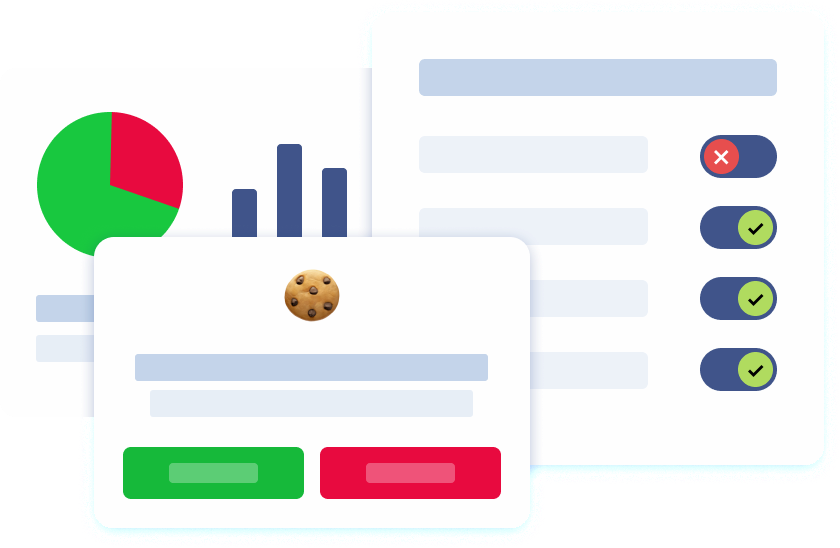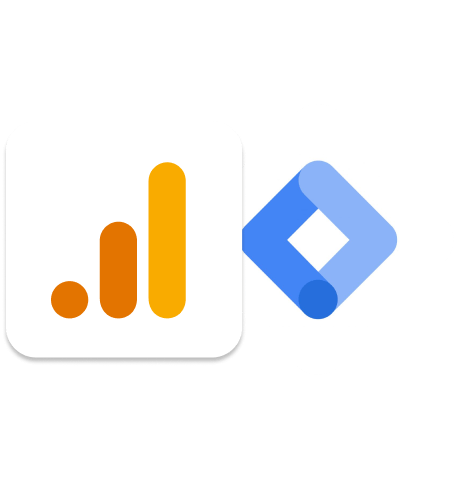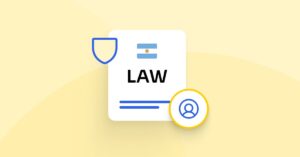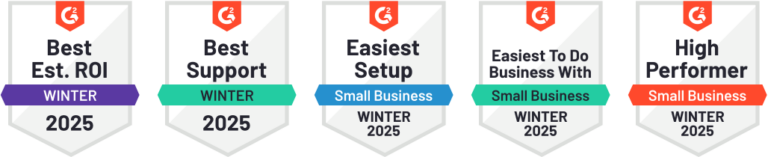Introduction
Google Tag Manager (GTM) is a highly efficient and versatile tool that allows website owners to streamline and automate managing and deploying various tracking codes. GTM simplifies the tracking and managing of website traffic, conversion rates, and other important metrics by enabling website owners to deploy tracking codes such as Google Analytics, Google Ads, and other marketing tags without manual coding.
Google Analytics 4 (GA4) is the latest version of Google Analytics, which provides an advanced measurement system and a more robust data model. GA4 offers more accurate and insightful data about your website’s traffic and user behavior, enabling you to track and analyze app usage data.
When used together, Google Tag Manager and Google Analytics 4 provide a comprehensive and efficient solution for tracking and analyzing website and app data. By optimizing both tools, website owners can accurately collect traffic data and insights about internal traffic, which can then be used to develop effective digital marketing strategies. Therefore, website owners must understand the capabilities of Google Tag Manager and Google Analytics 4 and leverage them to their full potential. Also with the recent updates from Google now all need to be compliant with Google Consent Mode v2 in order all these tags to operate properly and collect data.
Understanding Google Tag Manager
Google Tag Manager (GTM) is an advanced tool designed to simplify deploying and managing tags on a website. Tags are small snippets of code inserted into website pages that collect data and send it to third-party tools like Google Analytics. Using GTM, marketers can streamline the tag deployment process, organize tags into containers, and control when and where tags fire on their websites. This centralizes tag management, making maintaining and updating tracking configurations easier.
GTM offers numerous benefits to website owners and marketers, including adding, editing, or removing tags without requiring technical expertise. This means that even non-technical personnel can work with GTM and manage tags on their website. GTM also provides a user-friendly interface that enables users to manage multiple tags and tracking codes at once, reducing the time and effort involved in the process.
Another key feature of GTM is the ability to create custom rules that determine when tags fire on a website. This means that tags can be configured to fire only when specific actions occur on the website, such as when a user clicks a button or submits a form. This ensures that the right data is collected at the right time, providing marketers with accurate insights into user behavior.
Transitioning to Google Analytics 4
Website owners are advised to migrate from Universal Analytics to Google Analytics 4 (GA4) for enhanced measurement capabilities and tracking features in digital analytics. GA4 offers a comprehensive perspective on user behavior across devices and platforms, facilitating a deeper understanding of the customer journey from acquisition to conversion.
To make the transition, website owners should initiate the process by setting up a new GA4 property within their Google Analytics Accounts. Subsequently, configuring data streams becomes crucial to collect data from diverse sources effectively. Once GA4 is established, it provides a rich set of data and insights. This information can be leveraged to optimize website performance, enhance the overall user experience, and propel business growth.
Best practices for Google Tag management
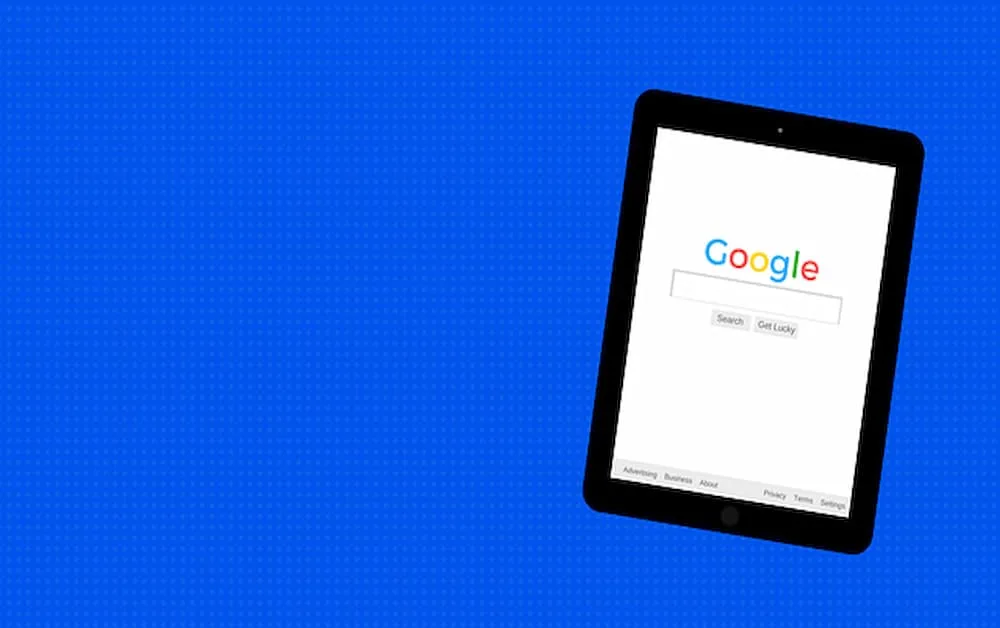
Keep your GTM container organized
To ensure that your Google Tag Manager (GTM) container is well-organized and easy to manage, it is essential to maintain a structured naming convention for tags, triggers, and variables. One effective way to achieve this is to group similar tags into folders and use descriptive names that accurately reflect their purpose. Adopting this approach allows you to streamline locating and managing different elements within your GTM container.
Regularly reviewing and cleaning up your GTM container is also crucial to ensure that unnecessary or outdated tags, triggers, and variables are removed. This can help prevent errors or conflicts that may negatively impact the performance of your website. You can keep your GTM container up-to-date and optimized for optimal functionality by periodically reviewing it. Implementing a well-structured naming convention and performing regular maintenance can help you effectively manage your GTM container and improve your website’s overall performance.
Utilize built-in variables and triggers
Google Tag Manager (GTM) provides users with an array of built-in variables and triggers that can simplify the configuration and deployment of tags on web pages. These variables are designed to collect valuable data points about user interactions with your web pages, such as Click URL, Page URL, and Form ID. By leveraging these variables, you can set up triggers that fire tags at the right moment, ensuring that data collection is accurate and reliable.
For example, you can use triggers such as Page View, Click, and Form Submission to fire tags based on specific user interactions. This means you can set up tags to capture data only when users perform specific actions, such as clicking a certain link or submitting a form. This targeted approach to tag deployment can help you avoid collecting unnecessary data and ensure that the data you collect is relevant and useful for your analysis.
Overall, GTM’s built-in variables and triggers provide a powerful toolset for simplifying tag configuration and deployment on your web pages. Using these tools effectively ensures that your data collection is accurate, efficient, and effective in supporting your business goals.
Implementing Google Analytics 4 tags
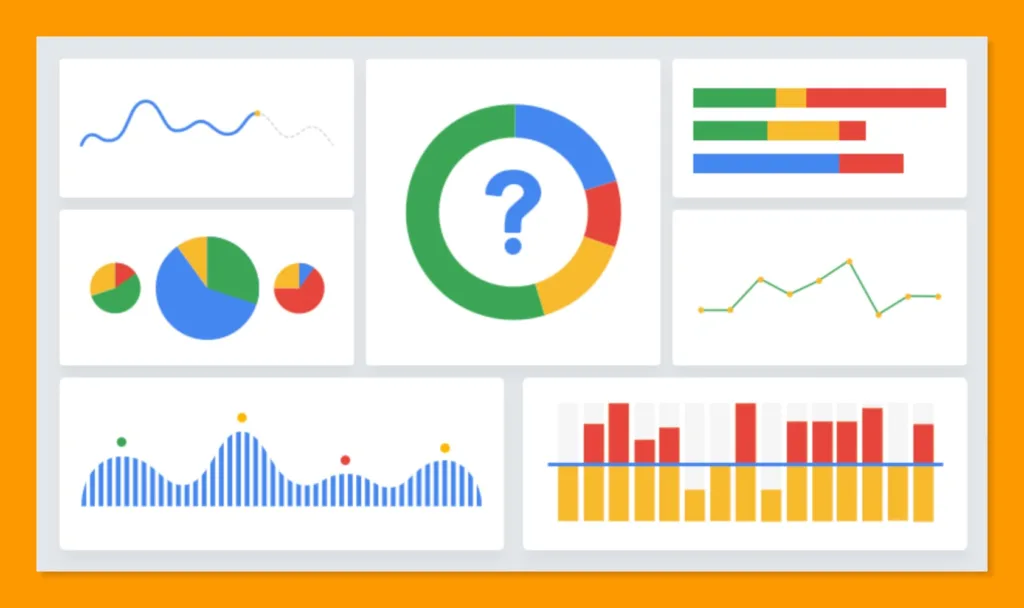
Set up data streams for GA4
Configuring data streams to effectively collect data from various sources, such as websites, mobile apps, and other digital platforms within your GA4 property, is crucial. A data stream is vital in streamlining the data collection process and ensuring that all relevant interactions are captured for analysis. You can track specific user actions and key metrics related to your business objectives by defining custom events and parameters.
This way, you can gain valuable insights into your customers’ behavior, preferences, and needs and use this information to make informed decisions and improve your overall business strategy. So, make sure to configure data streams and define custom events and parameters to get the most out of your GA4 property’s data collection capabilities.
Implement enhanced measurement events
Google Analytics 4 (GA4) offers enhanced measurement events that allow businesses to track user interactions on their websites or mobile apps easily. These events automatically capture users’ common actions, such as page views, scroll depth, and outbound link clicks. With enhanced measurement events, there is no need for manual implementation of tracking codes for specific events, as the system does it automatically.
This gives businesses a more comprehensive view of user behavior on their platforms without additional configuration. This feature is particularly useful for businesses looking to understand better how users interact with their website or mobile app and optimize their digital marketing strategies accordingly.
Ensuring accurate data collection
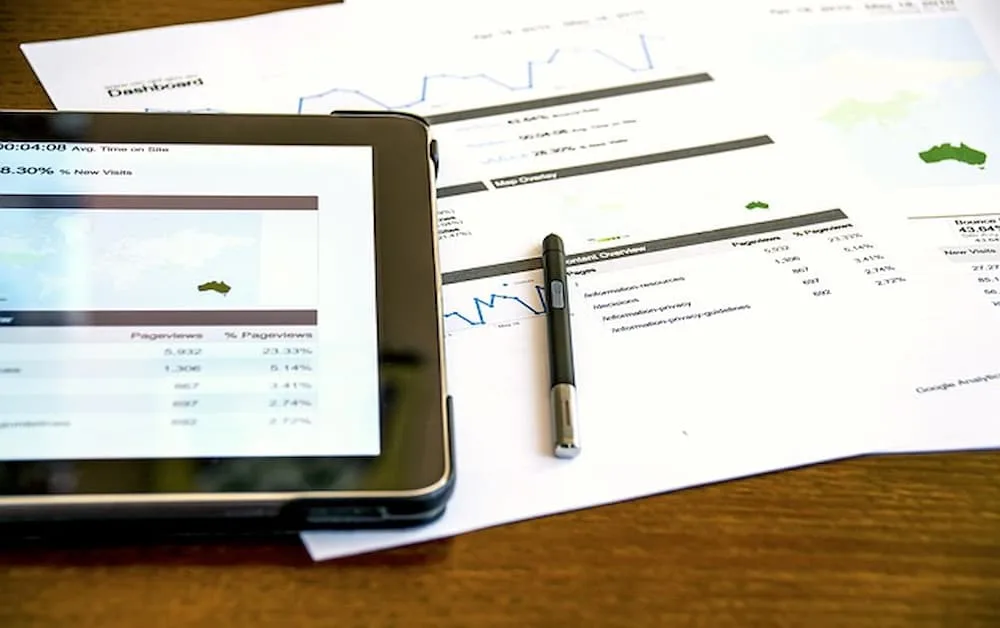
Debug tags and preview mode
To ensure accurate data collection on your website, testing your tag configurations before deploying changes to your live site is important. Luckily, Google Tag Manager (GTM) offers two handy tools: debug mode and preview mode.
Debug mode allows you to inspect tag firing and troubleshoot any issues that may arise during the implementation process. With this feature, you can see exactly which tags are being fired on your website in real-time, as well as any errors or issues that may be preventing them from firing properly.
Preview mode, on the other hand, simulates tag behavior on your website without impacting real user data. This is particularly useful for testing new tags or tag configurations, as it allows you to see how they’ll behave on your site before you deploy them to your live website.
Verify data collection in GA4
Monitoring your Google Analytics 4 (GA4) reports frequently is highly recommended to ensure that the data being collected is accurate and aligned with your tracking objectives. By doing so, you can make informed decisions based on reliable data and identify any potential issues that may arise.
One effective way to verify that your tags are firing correctly is to use real-time reports. This allows you to observe user interactions in real-time, providing you with valuable insights into the performance of your website and the effectiveness of your marketing campaigns.
It is also crucial to review your event and conversion reports. These reports can help you analyze user behavior and track key metrics related to your marketing goals. By understanding how users interact with your website, you can optimize your marketing campaigns and improve the user experience.
Maximizing marketing efforts with GA4

Leverage custom reports and dashboards
Google Analytics 4 (GA4) offers powerful reporting and analytics capabilities to help you track and measure the performance of your marketing efforts. With GA4, you can create custom reports and dashboards that provide actionable insights into key data points, user behavior, and conversion goals.
Custom reports can be tailored to focus on specific metrics, user segments, or conversion goals, allowing you to dig deeper into the data and uncover valuable insights. For example, you can create a report showing the conversion rate for users who viewed a specific product page or compare the performance of different marketing channels.
Dashboards provide a high-level view of your marketing performance, allowing you to quickly identify trends, track progress toward goals, and make data-driven decisions. You can create multiple dashboards for different stakeholders, each with custom widgets and visualizations.
Sharing dashboards with stakeholders is easy in GA4. You can invite team members to view and collaborate on dashboards or share a read-only link with stakeholders outside your organization. This helps ensure everyone is aligned on performance metrics and can work together to optimize your marketing efforts.
Implement precise ad targeting
Google Analytics 4 (GA4) offers advanced audience features that allow you to create custom user segments based on specific behaviors, interests, or demographics. By leveraging these audience segments, you can precisely target your ads in Google Ads and other advertising platforms, maximizing the effectiveness of your campaigns. This means you can tailor your marketing messages and offers to resonate with your target audience, driving higher engagement and conversions.
For instance, you can create an audience segment of users who have viewed a particular product category on your website but have not yet purchased it. By targeting this segment with personalized ads that showcase that same product category, you can encourage these users to complete their purchase. Similarly, you can create an audience segment of users who have previously purchased on your website and target them with ads for related products or services they might be interested in.
Using GA4’s advanced audience features, you can better understand your audience’s behavior and preferences and use this knowledge to create highly targeted and effective marketing campaigns. This can help you to improve your overall ROI and drive more revenue for your business.
Integrating Pandectes GDPR Compliance with Google Tag Manager
Integrating the Pandectes GDPR Compliance app with Google Tag Manager (GTM) on Shopify is essential for ensuring compliance with data protection regulations while effectively managing tracking tags as well as being aligned with the recent updates from Google regarding Google Consent Mode v2 (GCM). The Pandectes GDPR Compliance app offers a comprehensive solution for handling GDPR and CCPA requirements, including transparent cookie banner management and consent tracking. By integrating this app with GTM, Shopify store owners can streamline the deployment of GDPR-compliant tags and scripts while maintaining granular control over data collection and user consent.
See below what you have without GCM, with GCM Basic, and with GCM Advanced.
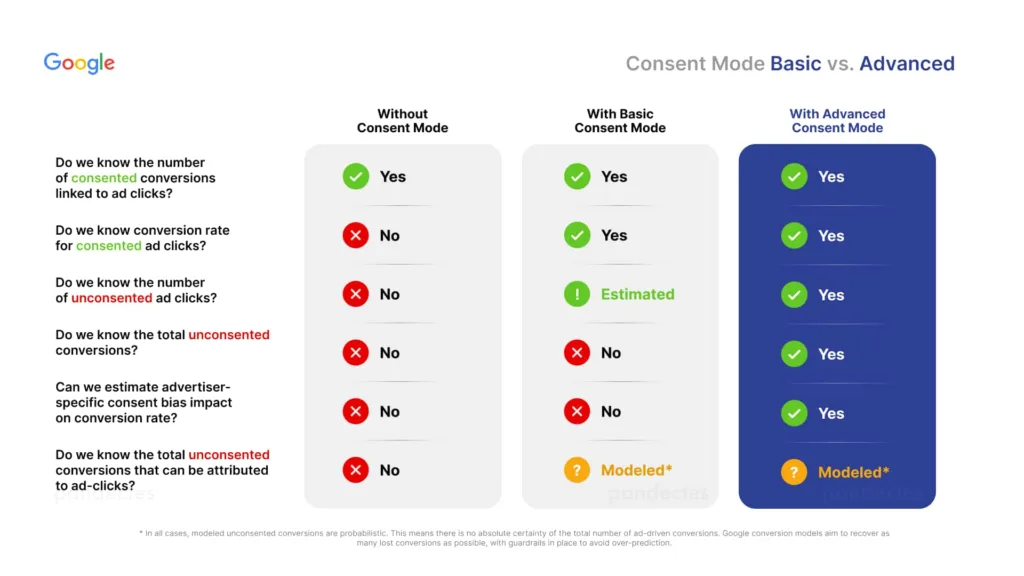
The integration process involves installing the Pandectes app from the Shopify App Store and activating it with a suitable plan. Once installed, the Pandectes GDPR Compliance tag template for GTM provides a pre-configured setup for managing consent preferences and firing tags based on user consent status. This seamless integration empowers Shopify merchants to achieve compliance with privacy regulations while leveraging the power of GTM for efficient tag management and data tracking, ultimately enhancing trust and transparency with their customers.
Conclusion
Optimizing Google Tag Management with Google Analytics 4 (GA4) has become increasingly important for businesses looking to gain a competitive edge. By adopting best practices for tag management, transitioning to GA4, and leveraging the full potential of both platforms, businesses can ensure accurate data collection, develop effective marketing strategies, and gain actionable insights into user behavior.
Effective tag management is crucial for businesses to track and measure the performance of their digital marketing campaigns. By implementing a robust and well-organized tag management strategy, businesses can streamline their data collection processes, reduce errors, and get a more accurate picture of their audience’s behavior across different channels.
Transitioning to GA4 is another critical step businesses must take to stay ahead of the curve. GA4 is designed to provide a more holistic view of user behavior across multiple devices and platforms, making it easier for businesses to understand their audience’s journey and make informed decisions. GA4 also has advanced features like machine learning, cross-device tracking, and event-based data collection, which can help businesses gain deeper insights into user behavior and create more personalized experiences.
Finally, by combining the power of Google Tag Management and GA4, businesses can unlock valuable insights that drive meaningful results. For instance, businesses can use GA4’s machine learning capabilities to identify high-value segments and create targeted campaigns that resonate with their audience. They can also use Google Tag Manager to track conversions, optimize ad spending, and improve their website’s performance.